Cadet I/Communication
| ← Cargo | Abbreviations → |
Basics of communication in game
Text chat
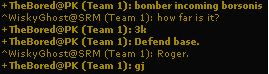
|
The chat box is located at the top center of your screen and contains messages that were sent by all players logged in to the game server. Messages are displayed in different colors corresponding to the color of the sender's team. For example, if the words are blue then the message was sent by someone on blue team, a white message corresponds to a message sent by a player who is not on a team (NOAT). Messages displayed in bold characters are those written by commanders. Also displayed is the recipient of the message in brackets.
Jell (Team 1): Hey, wassup? shows that Jell, from the Yellow team, sent a message to all members of the group Team 1, and said "Hey, wassup?".
To bring up the chatbox press Enter and two boxes appear. The first, to the left, indicates the message recipient. The other box, to the right, is where you type your message. Pressing Tab will cycle through the default recipients:
- Your team
- Allied teams (only available in a game with 3 or more teams)
- All
- Your wing
- Your sector
- Back to your team
Since messages can be sent to several recipients, it is important to know who will receive the message you are typing. If your team's name appears in the box, only your team can see the message. If your recipient is "All", it means that all players on the server can see the message you're about to type - you don't want to be giving strategic information out to everyone!
To send a Private Message (or PM) to a single user type the first few letters of the player's name in the message box (the box at the right), and press Tab. This function, known as TAB-Complete, allows you to easily choose recipients. It should fill in the full recipients name in the left box, although it may have guessed the wrong person. Simply type more of their name and hit Tab again. Once you have the correct recipient simply type and send your message normally.
Example You want to send a message to the player "Shazbot" - Press Enter to open a chatbox.
- Type S h a and hit Tab.
- The name Shazbot should now be displayed in the recipient box. If not, type S h a z b and hit Tab again.
- Type your message to Shazbot and send it by pressing Enter
Choosing the proper recipient is important from a tactical and organizational point of view. When sending tactical information over the chat, be sure that you're not talking to "All". For example, stating the location of a base to "All" may have devastating consequences if the enemy hasn't found that base yet. If you need help on a specific issue simply PM a player who seems to be friendly and who knows his/her stuff. Make sure you are PM'ing players when you are having private discussions to avoid taking room on the team's chat. If you're aboard a ship that has multiple pilots on it, make sure you only talk to "ship" when the information you are writing only concerns pilots on the ship. You can also talk to friendly pilots within a sector, avoiding to spam the chat for your other pilots.
Tip: Once you have finished PM-ing someone open up your chatbox again and cycle the recipient back to your team. Otherwise you may forget and end up telling just one person something which the whole team needs to know!
Wings
The original game developers created "wings" to help break down the chat clutter in game. The concept was that players doing specific functions could have private communications without flooding the main chat channel. In reality it is seldom used in pick up games nor even in squad games. The effort of changing back and forth between team chat and wing chat is greater than the benefits gained, and more importantly players preferred to be on "command wing" to see drone orders. All orders sent to AI controlled ships are listed in the main chat so you can see where the commander is sending cons and be able to defend them without beind told, etc.
Since the R2 release the following three chat wings can also see the commanders orders: Charlie, Delta and Echo. For you as a new player we suggest leaving the chat on the default "attack" channel until your skills at reading all of the chat improve. Once you feel comfortable with keeping up with the chat flow, switch to the command wing to be able to see your commander's orders to drones.
Note Only the command wing receives in-game alerts about objects found or spotted. "player123 had discovered a He Rock in Gery" "Enemy bomber spotted in Rigel". Charlie, Delta and Echo do not.
Voice chats
Allegiance allows players to send voice chats (also known as Quick Chats) which consist of audible voice recordings with accompanying text messages. Most were produced by the game's developers although many were later added by the community. There are so many that you can practically have a complete conversation using only VCs. In time, you will learn the VCS that you need most. We recommend Badp's condensed voicechat pack, as it simplifies the menu and adds headers making it a lot easier to navigate. It can be downloaded here. Simply extract to your /artwork directory (overwriting original version).
To download a .PDF file of the complete, default voice chats go here.
To access any VC you need to press four keys at most. Pressing ` brings up the VC menu. ` is also known as the tilde key and is located below the Esc key and left of the 1 (one) key. The main menu has 10 useful chats and then several sub-menus that can be opened by pressing the corresponding letter. Like text messages, the box for choosing recipients will appear when you activate the VC menu and pressing Tab will change the recipient. You can not use the use the TAB-Complete function while the VC menu is active, you'll have to use the standard chat box to select the recipient prior to activating the VC menu. Again, be sure to choose the right recipient! Saying "I need turret gunners. NOW!" to "All" will alert the enemy that you are preparing an attack. In response, the enemy will probably begin offering to board your turrets.
Tip: Excessive Voice Chat spamming is the quickest way to be booted by an @Alleg or commander.
Certain VCS will give orders to the recipients in addition to the message. Sending "Need repairs" will bring up: "New orders from Shazbot. Need repairs. Press <Insert> to accept." on every recipient's screen. Teammates who accept will have their ship's autopilot target you and fly toward you (whether or not they'll be able to repair you is another story). These orders are useful in quickly giving waypoints/targets to your teammates. "Attack my target!" can allow pilots to concentrate their firepower, or "Form on my wing" can help gather a defensive line.
Voice Communication - Mumble!
Most squads use Mumble as their voice communication device. It is a third party program which allows them to use their microphones to talk to each other. Mumble is a great organizer for any team, squad game or not, and many veterans use it every time they play. They are more than willing to help out any newbie that logs in to Mumble and asks questions, especially in the middle of busy games where no one has the time to stop flying and type a detailed message. If you want to participate more deeply in Allegiance it is essential that you get yourself this software.
| ← Cargo | Abbreviations → |
