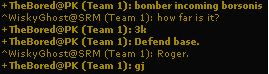Cadet I/Communication
| ← Cargo | Abbreviations → |
Basics of communication in game
Chat
The chat box is located at the top center of your screen, and contains messages that were sent by all players logged in to the game server. Messages are displayed in different colors, corresponding to the color of the sender's team. For example, a blue message was sent by a player in the blue team. A white message corresponds to a message sent by a player who is not on a team (NOAT). Messages displayed in bold characters are those written by commanders, those who lead teams. Also displayed is the recipient of the message. "Jell (Team 1): Hey, wassup?" means that Jell, from the Yellow team, sent a message to all members of the group Team 1, and said "Hey, wassup?".
To bring up the chatbox, press Enter and two boxes appear. The first, to the left, indicates the message recipient. The other box, to the right, is where you type your message. Since messages can be sent to several recipients, it is important to know who will receive the message you are typing. If your recipient is "All", it means that all players on the server can see the message you're about to type. If your team's name appears in the box, only your team can see the message. To modify the recipient, simply press Tab until the right category of recipient appears. To send a Private Message (or PM) to a single user, type the first few letters of the player's name in the message box (the box at the right), and press Tab. This function, known as TAB-Complete, allows you to easily choose recipients. Now you have the full recipients name in the left box, all you have to do is typing your message and sending it by pressing Enter. This will also close the two chatboxes. You can send messages to all players, to those of your team, to teammates in a certain sector, to teammates on a certain wing, or to a single player. (Notice the "TAB" displayed in white in the background of the left box of the picture below.)
Example Sending a message to Shazbot will require you to open the chatbox by pressing Enter. Type the first few letters ("Sha") and press Tab. The name Shazbot should now be displayed in the recipient box. We can now type our message into the right box and send it by pressing Enter
Note If another name than Shazbot appears after pressing Tab, Allegiance has chosen the wrong recipient. Make your query more precise by typing more letters and pressing tab once more, or browse through potential recipients by pressing Shift-Tab
Choosing the proper recipient is important from a tactical and organizational point of view. When sending tactical information over the chat, be sure that you're not talking to "All". For example, stating the location of a base to "All" may have devastating consequences if the enemy hasn't found that base yet. If you need help on a specific issue, simply PM (Private Message) a player who seems to be friendly and who knows his/her stuff. Make sure you are PM'ing players when you are having private discussions to avoid taking room on the team's chat. If you're aboard a ship that has multiple pilots on it, make sure you only talk to "ship" when the information you are writing only concerns pilots on the ship. You can also talk to friendly pilots within a sector, avoiding to spam the chat for your other pilots.
It is also very helpful to place yourself in the "Command" wing unless you have good reasons not to. All orders sent to utility AI (miners and cons) can be viewed in the command wing's chat.
Note Charlie, Echo and Delta wings also allow viewing of the command orders. As a teammate, you can use this rather than relying on the commander or other pilots to tell you where miners/constructors are going. You can switch your wing in game in the F6 window. Prior to game launch it may be changed in the team lobby.
Wings
The original game developers created "wings" to help break down the chat clutter in game. The concept was that players doing specific functions could have private communications without flooding the main chat channel. In reality it is seldom used in PUG's (Pick Up Games) or even in squad matches. Players who were on "command wing" could see all of the commander's orders to drones, constructors, miners, etc. It was helpful to player to see where his commander was moving them.
Since the R2 release the following three chat wings can also see the commanders orders: Charlie, Delta and Echo. For you as a new player we suggest leaving the chat on the default "attack" channel until your skills at reading all of the chat improve. Once you feel comfortable with keeping up with the chat flow, switch to the command wing to be able to see your commander's orders to drones.
Note Only the command wing receives ingame messages alerting the commander to items found or spotted. "player123 had discovered a He Rock in Gery" "probe has found xxx" Charlie, Delta and Echo do not.
Voice Chats
Allegiance allows players to send Voice Chats (VC), also known as Quick Chats (QC), which consist of audible voice recordings with accompanying text messages. They were produced by the game's developers, although many were later added by the community. There are so many that you can practically have a complete conversation using only VCs. In time, you will learn the VCS that you need most. We recommend Tigereye's voicechat pack. That can be downloaded on from the Download Page
To download a .PDF file of the complete voice chats go HERE.
To access any VC, you need to press four keys at most. Pressing `, also known as the tilde key (located below the Esc key, left of the 1 (one) key), brings up the VC menu. The menu is divided into several categories, each of which has a hot-key associated with it. The VCS that appear under each category also have hotkeys associated with them. Voice chats can be selected just by successively pressing the hotkeys for the appropriate category and voice chat. Like textual messages, the box for choosing recipients will appear when you activate the VC menu, and pressing Tab will change the recipient. You can not use the use the TAB-Complete function while the VC menu is active. You'll have to use the standard chat box to select the recipient prior to activating the VC menu. Again, be sure to choose the right recipient! Saying "I need turret gunners. NOW!" to "All" will alert the enemy that you are preparing an attack. In response, the enemy will probably begin taunting you mercilessly (all in good fun, of course. Everyone has done it at least five times).
Tip: Excessive Voice Chat spamming is the quickest way to be booted by an @Alleg or Team Commander.
Certain VCS will give orders to the recipients, rather than just a message. Saying "Need repairs." (key sequence: `nx) will bring up: "New orders from Shazbot. Need repairs.. Press <Insert> to accept." Teammates who press Insert will have their ship's autopilot target you and fly toward you (whether or not they'll be able to repair you is another story). These orders are useful in quickly giving waypoints/targets to your teammates. `5 ("Attack my target!") can allow squad members to synchronize their assault on the same target, or to all ram the same rock to get a quick pickup by a designated teammate.
Voice Communication - Teamspeak!
Some squads currently use TeamSpeak2 as their voice communication device. TeamSpeak is a great organizer for any team, and many vets use it to facilitate their communication and coordination. It can also be used to train newbies, especially in the middle of busy games where no one has the time to stop flying and type a detailed message. If you want to participate more deeply in Allegiance, it is essential that you get yourself this software.
| ← Cargo | Abbreviations → |