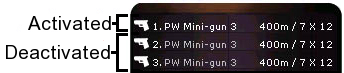AFS/Cargo
Condense This article is too long This lesson has been marked for being reduced in wordiness. It talks a bunch of guff in places.
You can help by improving it!
| |||||||
Managing your cargo
You should be able to manage your cargo efficiently in the midst of battle. Pressing F4 during flight will bring up your ship inventory, as shown in the picture below so you can see what you're doing. Your inventory displays all the items that were displayed in the ship loadout window (F4 in stations) and will have different items/slots depending on the type of your ship.
Control overview
The cargo is comprised of various functional slots where you can mount a given type of equipment as well generic in-cargo slots for stuff that's not currently mounted. A number or letter corresponds to each slot. Pressing Ctrl-# will either swap the item in that slot with one in cargo of the same type, or place that item in cargo. If there is no cargo to swap with and no empty space to dismount to, you will hear "Cargo is full". Some items can be activated by pressing their #. Double-press will toggle all, in the case of guns.
The Rotation Principle: When you have many items that can occupy the same slot, you can rotate between different items.
Example I have my Gattling gun mounted, and my Nan in cargo (a very common situation). Pressing Ctrl-1 will change my Gatt for the Nan. Pressing Ctrl-1 again will place my Nan in cargo and keep my weapon slot empty (assuming there is room in cargo for both weapons to be placed there). Pressing Ctrl-1 a third time will equip my Gatt again.
Note If your cargo space is full, the rotation will NOT include the empty slot (there isn't one). In this case you can only rotate between items.
Note that whenever you place a piece of equipment in cargo, it is deactivated. This means shields in cargo need to be recharged, cloaks are deactivated, missiles must be rearmed. In addition, all equipment will have a mounting delay. This could make fumbling your cargo management in the midst of combat very costly.
Weapons (1, 2, 3, 4)
To activate only one of your weapons, press a number from 1 to 4. The weapon corresponding to the number will be activated, all others will be deactivated. If you wish to reactivate all weapons, repress the same number you pressed earlier. E.g. If you activated only weapon 2, press 2 to reactivate all weapons. You can only have one or all weapons activated. To activate less than a full set but more than one, unwanted weapons need to be placed in cargo.
Tip: Not having all your guns active is crucial with some factions ships where you have a nanite gun mounted and other weaponry.
This technique must be used to prevent accidentally repairing an opponent's hull! GT and TF scouts are great examples of this.
In your F4 window, activated weapons are in bright text, deactivated weapons are in gray text. When firing the activated weapons' numbers will turn yellow. Firing a weapon increases your signature greatly, so be sure not to fire if you don't want to be detected.
When there is no more ammo for a weapon, a red "A" appears, indicating that no more ammo is available. This never happens for energy-based weaponry.
The Inventory also provides information about the weapon's range, and firing rate and damage. Guns and turrets are the only items that are allocated more than one slot.
Turrets (Y, U, I, O)
Ships can have up to four turrets, covering the letters Y, U, I and O in your F4 window. Turrets are controlled by the pilots in them, so you cannot just activate or deactivate them like weapons. You can send their turret weapon to the cargo hold, or change the turret weapon with another stored in cargo, using the same controls as weapons controls.
Firing the turret, just like a weapon, increases the ship's signature. As such, if your bomber is not seen, make sure your turrets don't fire uselessly. You can use the Inventory window to see which gunner is firing (his slot will turn yellow) and place his turret in cargo if you need to make sure he won't fire but hopefully this should not be necessary.
Turret gunners can eject from a ship if they wish. Pressing ctrl-shift-d (press d three times) will eject the gunner's pod out of the ship, which can be immediately recovered by the bomber pilot (or any team ship), sending the pod back to base. This is a very useful technique.
The Inventory provides information about the turret's range, and firing rate and damage. Please note you can have up to four gun and turret slots, but only one of everything else.
Promoting turrets
When you have other pilots in your ship as gunners, you can promote one of them to pilot the ship and take his place as turret. Pressing Shift-Letter will promote the corresponding player as pilot of the ship. Note that they become the new pilot, and take control of the F4 window and the ship controls.
This can be useful if a gunner accumulates a large number of kills, and thus a high kill bonus. As a kill bonus directly affects damage done, switching this gunner to the bomber pilot's seat will result in a damage bonus to the most important part of the job: killing the enemy base.
Killbonuses are fully explained in a later lesson.
Missiles (5)
Missiles are one of the items which you will manipulate the most. Press Ctrl-5 to rotate between missiles. You will do this most often to unmount your missiles in order to lower your signature and hide.
The Inventory provides information about the missile's quantity / range / damage.
Pressing 5 will fire the missile, not activate/deactivate it.
Countermeasures (6)
The chaff contains the countermeasures, released in space to save you from missiles. Since each ship has only one type of CM, the only possible reason to dismount (and eject) is if you are facing a non-missile faction and want a tiny little bit extra acceleration (most people won't bother). The key is Ctrl-6. If your enemy is relying heavily on missile technology (such as using a Tactical Lab), it's not a bad idea to bring a second load of countermeasures in cargo.
The Inventory shows how many CM remain.
Pressing 6 will release a countermeasure, not activate/deactivate it.
Shield (7)
The shield corresponds to slot 7, press Ctrl-7 to mount/unmount it. You will only unmount shields for hiding purposes, because shields add significantly to you ship's signature, and this is a frequently used move for certain craft such as scouts, stealths, bombers and transports. Note that unmounting your shield will completely discharge it. When remounted, a shield will be completely empty and will have to recharge, which can take a long time.
The Inventory tells you the shield's current strength, as well how long before your shield is completely recharged.
Cloak (8)
Two types of cloak exist, signature and heavy, and some ships can use both. Therefore, pressing Ctrl-8 will allow for a rotation between the different types of cloak and the empty slot. The only reason to eject a cloak is for a slight increase in agility and acceleration.
The Inventory provides you with the amount of signature reduced by the cloak, as well the amount of time, in seconds, that you can remain cloaked. Note that if your energy is depleted, your cloak remains still helps a bit.
Pressing 8 has no effect. Press k to toggle cloak on and off.
Booster (9)
There are several kinds of booster available, and not all ships can use all kinds. You usually will only use the regular booster, but rotating between boosters is done the same way as usual: Ctrl-9 for a rotation. No strategic reason exists to justify unmounting of boosters.
Pressing 9 or your booster key will activate your booster. Note that while increasing your acceleration, this also increases your signature greatly.
Dispenser (0)
The dispenser allows you to deploy all kinds of equipment in space, including probes and minefields. You will often rotate between different items here because you will need different items for different scenarios. Rotate like you would for other items, using Ctrl-0. No strategic justification exists for keeping this slot empty when you could have something in it.
The Inventory provides you with different information depending on what type of item is placed in this slot.
Pressing using 0 or using d will deploy whatever is in slot 0.
Cargo Bays (S)
Cargo bays are where you keep all items that are not mounted and all items that serve as refill (ammo refill for weapons and fuel refills for boosters), as well as storing what you pickup in space. The only time you will be using Ctrl-s is to eject items into space; useful for unmounting items into an otherwise full cargo bay, or for picking up a pieces of technology in space.
Some things are more essential than others and you must choose what you're going to dump. There are five slots in every ship's cargo hold. Pressing s rotates the different items in cargo into the cargo bay aka slot S. Pressing Ctrl-s ejects that item. (Note that no mounting will be required here, you are merely selecting items, not mounting them for further use.)
Note If you can free up space by deploying an item rather than dumping one, do it. Deploying a probe, even if it is a poor position, will allow you to use it as a sensor whilst dumping it in space will leave it deactivated and useless.
Reloading (*, Ctrl-R)
Reloading allows you to control the replenishment of ammo, fuel, dispenser items, chaff, and missiles. If your current ammo or fuel is completely depleted, a reload sequence will automatically start. You can reload manually using the Numpad * or Ctrl-r.
Reload your turret gunners ammo whenever you have a chance. Empty turrets in the heat of battle that must wait for the reload sequence to complete can be fatal. Turrets should always be full if they're not in combat. Apply this same rule to your fuel and weapons' ammo. Reloading in a dogfight can render you defenseless for many seconds, which will surely cost you your ship and whatever mission you were engaged if you're up against competent pilots.
Reloading manually will replenish whatever can possibly be replenished in your ship. This includes fuel, weapons' ammo, turrets' ammo, missiles, dispenser (when applicable), and countermeasures. However, if you are using one of those resources when you press * the resource will not be reloaded, but others will.
Example If you are boosting - the fuel tank thus being not full - and only have half ammo left in your weapons, you can press * and only your ammo will be refilled allowing you to continue boosting.
When reloading, whatever is being reloaded cannot be used for the duration of the reload sequence. Do not reload turrets seconds before a fight, they will be unable to fire for a few seconds, which can be crucial. Same for fuel/ammo.