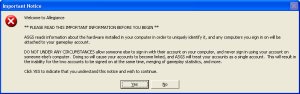Installation guide
Hi there, and welcome to the Allegiance installation guide. Our purpose here is to get you setup and in the game as quickly and easily as possible.
However, there's lots to know about Allegiance and its community, so please take some time to read the overview section of this guide. It'll answer some basic questions you might already have, and point you towards other resources. Otherwise you can just skip right down to the installation instructions.
Overview
What are the system requirements for this game?
Very low. The connection requirement for online play is a 56kbps modem. If your computer can run .NET 2.0 applications, chances are you can run Allegiance. If it can't, chances are you can still get it to work on LAN games. Also, Allegiance requires DirectX 9.0c installed. More info is available here.
Do I need a joystick?
A joystick is not required, as you can use the mouse as a virtual joystick. Amongst the top players, there are as many using mice as there are using joysticks, and there is no consensus on which is better. If you decide you want a joystick, and are unsure which to buy, you are welcome to ask around in our forums.
Is there any other software I should get?
Allegiance requires the Microsoft .NET 2.0 runtime; instructions to download it are listed below. However, you are encouraged to download TeamSpeak and TeamSpeak Overlay. See the TeamSpeak article for more information.
Is this game really free?
Yes, this game is 100% cost free, and has been since 2001. If you're interested in FLOSS, this game is not that kind of free. It is open source, and we continue to improve the software, but its licence is per Microsoft's Share Source Initiative.
Where do I go for help?
That depends entirely on what kind of help you need. If you're having trouble installing, or getting the game to work once installed, please check the helpline forum. They have detailed answers to common problems, and specific requirements if you've found a new problem. Read this post before you ask for help.
There is also the Tech Support section of this wiki.
If you're looking for help on how to play the game, please check out the Cadet I course.
I have a router, is that a problem?
Routers have never been a problem for Allegiance, provided that you had administration access to the router, and knew how to properly setup port forwarding. Since the release of revision 3 (FAZ R3) Allegiance works with routers even when you don't have access to them, or know how to configure them properly. However if you seem to be having a router problem check the helpline
Installing Allegiance
Allegiance has been around for over 10 years, and Microsoft no longer bundles the background software that it needs to run on modern modern computers. Allegiance requires Direct X (to run the parts of the graphics engine), Visual C++ 2008 runtimes (to run parts of the game engine) and .Net 2.0 (to run parts of the online networking).
Note These are all produced by Microsoft.
The current version of the installer (v259) automatically downloads and installs these items if they are missing from your computer. Upon completion, it will ask you to create a new game account so you can log on (see below).
- Download the installer by clicking here
If you want to download the background software manually, use the links below:
Connecting
Creating a new account
After the installer has finished it will direct you to create a gameplay account. You will not be able to join online games without a gameplay account. Once you are at the registration website:
- Fill out the Callsign field with the name you wish to have in-game.
- Fill out the Password and Confirm Password fields with a login password of your choice. Passwords are case-sensitive.
- Fill out the e-mail address field with a valid e-mail address, a confirmation e-mail will be sent to that address.
- Click Create Account.
- Check your e-mail account you provided in step 3.
- There should be an e-mail from ASGS@alleg.net with a link.
- Open that link in your web browser to complete the signup process.
- If you didn't get an e-mail, within 5 minutes, check your spam and/or junk folders for it.
- If you still haven't received it try again, or try a different email account, or try the helpline forum.
- Once you've clicked on the link, you'll be taken to a page which confirms that your account has been created.
Tip: If you forget to create an account, you can reach the registration website by using the "Tools - Create a New Account" option in ASGS (see below), or by clicking here.
Warning! Do not use your callsign on a friend's computer. Callsigns are linked to each computer they sign on to, and any other callsigns that link to the same computer(s). Once linked, only one person can be online at a time. See linking callsigns for more information.
Connecting for the first time
- Double click the Allegiance icon on your desktop. This will launch ASGS (Allegiance Secure Gameplay System).
- Fill in the Account and Password fields.
- Click Login.
- The ASGS program will update itself if it needs to.
- You will then see the notice on the right about callsign linking..
- Please read this message and ensure you understand it before you click Yes.
- When you have read and understood the message, click "Yes".
Allegiance will now start, and take you to the title screen. You're now free to play the Training missions (these do not require an Internet connection, and are simply you plus an AI tutor who teaches you the basics of the game), or connect to Free Games to play against other people online.
- Please note that there is no single player campaign for Allegiance, only the training missions. This game was intended to be a multi-player game only.
When you click Free Games any new game updates will be downloaded and installed. This may take some time.
Finding a game
- Log in to ASGS and once at the Allegiance splash screen select "Free Games".
- Allegiance will now update with Core updates from the servers, if required. This process can take a few minutes.
- In the background you will see the Message of the Day scrolling by. Links to additional Allegiance resources, and other useful information can be found there, feel free to read it as the game patches.
- Click the Game List, or the Current Games Listings button.
- This will take you to the Master Lobby list. By default games will be sorted in order of most players to least players. There are usually a few games going on at any given time.
- In the screen shot to the right, we can see 4 active games (the stick figure is running), 1 game with players in them but have not yet started (the stick figure is standing), and 2 games with 0 players in them (the permanently running Newbie servers). In Allegiance you can join a game already in progress.
- Newbie servers: Some servers have newbie in the name, for example EU Newbie Server DN. These are servers where you can more easily explore the flight controls and features of Allegiance, as well as play against other new players in relative peace.
- However, once you're familiar with the game controls, we strongly encourage you to join the main server (i.e. whichever server has the most player - Planet 2 DN 04.60 in the screen shot above). Because Allegiance requires Commanders to manage the teams and the Commanders available on the Newbie servers are extremely inexperienced, the games you play on the newbie servers will not reflect how the game is actually played, and you might pick up some unrealistic expectations or bad habits if you play on the newbie servers for too long.
- Warning: Once your game rank has climbed above 4, playing on the newbie server will result in an immediate 24 hour Ban to your account.
- Double click on the game which you want to join.
- At this point you'll be looking at the Game Lobby for a specific game. Generally there are 2 teams, Blue and Yellow, though Allegiance can be played with up to 6 teams. There is also the Not On A Team group also known as NOAT where you will begin.
- To join a team, simply double click on the team you wish to join. You will appear as a blinking player on that team which means that you are awaiting that team's Commander's approval to join; or you will be accepted instantly (Commander has toggled "Auto-Accept" to ON).
- Please keep in mind that the team balance is very important to having a fun game, so try to join the team with the lowest number of Novice players, especially those that still have a (#) displayed next to their name.
- Please be patient when you join, as a commander doesn't always notice new players right away, and it can take some time to navigate to the pilot menu, especially if the game is already in progress. If you're not getting accepted, you can send a private message to the team's commander. To do this click on their name (they are the one with a check mark in the column headed with a crown), and then type your message into the chat window. Just a gentle reminder (like “Accept please”) will either get you accepted or you will get an explanation as to why you're not being accepted.
- NOTE: There are occasions when the teams are imbalanced in a way that the team with the fewest players also has the lowest team rank (the numbers in parentheses next to the team name). This may lead to a situation where you will not be accepted by the team with fewer players, because your rank is too low, but you will not be able to join the other team, because they have too many players. In situations like this, you will generally either have to wait until enough players join the low ranked team that you can try for a spot on the higher ranked team, or try another server. (I recommend persuading a player on NOAT to join a the lower ranked team so you can hop on the higher.)
- We realize this isn't always fun or fair, but with the limited size of our community, it's sometimes the only thing you can do. We ask for your patience and, with enough new players like you, we'll be able to grow the community to a point where things like this don't occur.
- Once you're on a team you will have to wait for the game to start or, if you joined a game that is running, you will jump straight to the base screen. If you've followed the tutorials, you'll have some idea of where to go from here. For more information on the in game interface, and the rules of the game itself, please go to the Cadet I program.
| Getting started |
|
|---|