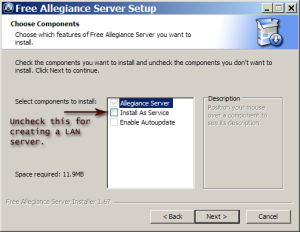Running a LAN server
- Disambiguation: For the player, see User:LANS
With the release of R4, hosting a LAN server is possible again. This article explains how to properly setup a LAN server. This article does not cover running a public server. For more info on this topic, see Running a server.
- Download files
- Install the server
- Set up configuration files
- ranks.txt
- maps.txt
- Set up the registry
- Start the server and run games
- Play
| 1 | Download files |
Download the R5 server pack from FreeAllegiance.org.
| 2 | Install the server |
Run the R5 server installer. Make sure you do not install it as a service. Also leave the "Enable Autoupdate" and "TAG Gamelogger" features unchecked.
| 3 | Set up configuration files |
| 3.1 | ranks.txt (optional) |
Make sure this file exists:
%ProgramFiles%\Microsoft Games\Allegiance\Server\Artwork\ranks.txt
If it is not present, make one. Contents follow:
31 0,Newbie 1,Novice 1 2,Novice 2 3,Novice 3 4,Novice 4 5,Novice 5 6,Novice 6 7,Novice 7 8,Inter. 1 9,Inter. 2 10,Inter. 3 11,Inter. 4 12,Inter. 5 13,Inter. 6 14,Inter. 7 15,Veteran 1 16,Veteran 2 17,Veteran 3 18,Veteran 4 19,Veteran 5 20,Veteran 6 21,Veteran 7 22,Expert 1 23,Expert 2 24,Expert 3 25,Expert 4 26,Expert 5 27,Expert 6 28,Expert 7 29,Expert 8 30,Expert 9 31,Expert 9
| 3.2 | maps.txt (optional) |
Check whether this file exists:
%ProgramFiles%\Microsoft Games\Allegiance\Server\Artwork\maps.txt
If it is not present and you wish to host custom maps, make one. Otherwise, skip this section.
Here is a sample maps.txt file:
28 2,Limited,m2xiblimited 2,Polished,m2xibpolishe 2,Blender,m2xibblender 2,Bowtie,m2xibbowtie 2,Emerald,m2xibemerald 2,Sapphire,m2xibsapphir 2,Splitmix,m2xibsplitmi 2,Starflake,m2xibstarfl 2,Chaos,m2xibchaos 2,Octagon,m2xiboctagon 2,Topaz,m2xibtopaz 2,Pentagram,m2xibpentag 2,Dual,m2xibdual 2,Ruby,m2xibruby 2,Sliver,m2xibsliver 2,Obsidian,m2xibobsidia 2,Escher,m2xibescher 2,Amethyst,m2xibamethy 2,Crush,m2xibcrush 2,Kill,m2xibkill 2,Destroy,m2xibdestroy 2,Gold,m2xibgold 2,Nova,m2xibnova 2,Jade,m2xibjade 2,Quartz,m2xibquartz 2,Rhodium,m2xibrhodium 2,Platinum,m2xibplatinu 2,Palladium,m2xibpallad
The first line of this file contains the number of map files the server should load. An incorrect figure will crash the server. The following lines list the map files to load with the following syntax:
- MaxNumberOfTeams,MapDisplayName,MapFilename
In the example above, the server will load the m2xiblimited.igc file as the 'Limited' map. This map is only available for 2 teams.
Catches:
- The map display name may not be longer than 25 characters.
- The file name must may not be longer than 13 characters. This field is case sensitive. Strip off the .igc suffix.
| 3.3 | Set up the registry (optional) |
Warning! The following section or part of it requires you to change the Windows Registry. This operation is potentially destructive and needs to be carried out with great care. If you are not very confident with Windows, you may want to consider alternative methods, if available.
- If you are using Windows XP or older, select "Run" in your Start menu, typing regedit, and hitting Enter.
- If you are using Vista or newer, press the Windows button, type regedit and hit Enter.
Fire up regedit and switch to the following key:
[HKEY_LOCAL_MACHINE\SOFTWARE\Microsoft\Microsoft Games\Allegiance\1.0\Server]
We will need to set a few vital values.
- Set ASGS_ON to the dword 00000001 (make sure you are entering hexadecimal data.)
- Set ASGS_RANKS_ON to the dword 00000001 (make sure you are entering hexadecimal data.)
- Set Artpath' to your normal installations artwork folder. (for example, C:/My stuff/Games/Allegiance/Artwork)
Please note that this may not function properly on some machines, mainly 64-bit operating systems. The two registry keys above are not required, simply recommended, and if you receive an error with them it is safe to continue without them.
| 5 | Start the server and run games |
Run AllSrvUI.exe. "Game Visibility" should remain on "Private Game". The "Core" field should be the filename of the core you want to use, without the .igc suffix. Click "Create Game" to start the game.
| 6 | Play |
Each client should run Allegiance.exe directly (no need to log into ASGS) and go to the LAN games menu. Your game will be listed there. For developers trying to test on a single machine, you can check the "Allow empty teams" box in step 5. Alternatively, running Allegiance with the "-multi" switch will let you run multiple copies of Allegiance on the same computer.
If you wish to create a game and play with other people over the internet, a virtual LAN software such as Hamachi can be used.