AFS/Remapping controls
| |||||||
Suggested ways to remap your controls
This lesson is mostly for keyboard-mouse users. Instructions on how to remap your joystick are included below.
Note Do NOT play using the arrow keys to fly your ship!
Why?
One of the best things you can do to train yourself is look at the Controls menu in Allegiance and explore the incredible amount of possible actions that you can perform. The keyboard can only cover approximately half of them. Please note that the controls suggested below are not final, nor are they necessarily the best for you. It is also recommended that you explore the mappings menu because you can discover a whole lot of actions not included here.

|
Press Esc in-game for the menu to appear (you should explore the rest of this menu at some stage, many other useful items are located here). Go to Game Options -> Map Key and Controls (or use the shortcut G C). This will bring up the entire list of actions that you can perform in Allegiance, and the keys that are assigned to them. You will note that over half of them don't have a button assigned!
Remapping your controls will allow you to access different actions more easily than using the default configuration, which most players find impractical.
Note Create a backup of your current config before making large changes! It is located in
C:/program files/Microsoft games/allegiance/artwork/inputmap1.mdl
WASD config
The configuration suggested here consists of moving the sidethrust, rotation controls and main thrust controls closer to the Tab (boost) and numbers (toggle weapons and manage cargo). This allows you to boost, sidethrust, stop, rotate and control the direction of your ship all at the same time, instead of having to move the hands around the keyboard. The keys that you overwrite were mostly shifted to the Numpad area, where most keys by default served as nothing or sidethrusting.
Note that target, deploy dispenser, and chaff keys are moved closer to the keyboard's left hand to make accessibility easier in the middle of a dogfight.
Tip: Download the default keyboard cheatsheet HERE in a .PDF file
If you wish to download this keyboard configuration in a .zip file, click here. Extract and place this file in your Allegiance artwork folder. Be sure to backup your own inputmap1.mdl file so that you don't lose your controls in case you wish to revert back to them (unless you were still using the defaults, in which case you can click on "Restore Defaults").

|
| The keybinds map for the Academy keybindings. Click on the image to view a larger version. |
| Mouse control | |
|---|---|
| Left Button | Fire Weapons |
| Right Button | Fire Missile |
| Middle Button | TeamSpeak or Mumble Voice Activation (You need to manually set this up by configuring Teamspeak or Mumble) |
Skutch's Newbie Keybindings
Skutch has provided four sets of suggested keybindings for new players. To use one of these presets, download the inputmap1.mdl and copy it to your Allegiance\Artwork folder (by default: C:\Program Files\Allegiance\Artwork). The downloads are no longer available. To use these key maps, you will have to assign the keys yourself using the 'Map Keys and Controls' option in game (esc, g, c).
Mouse and Keyboard with Number-pad |
Mouse and Keyboard without Number-pad |
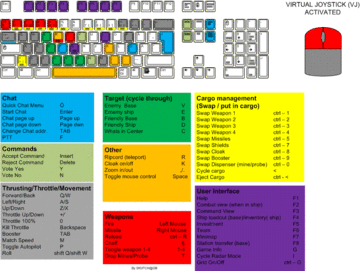
|

|
Joystick and Keyboard with Number-pad |
Joystick and Keyboard without Number-pad |
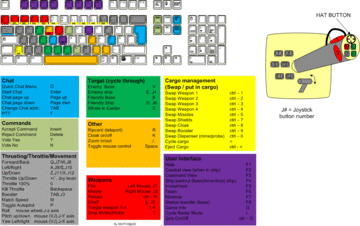
|

|
"Steady Hands" Keybindings
Here is a proposed key mapping optimised to keep your hands from swinging around while providing essential game controls withing the reach of your fingertips. Download the inputmap1.mdl and copy it to your Allegiance\Artwork folder. (Note: This will over-write your current key bindings, so you may want to back that file up first in case you want to revert back later.)
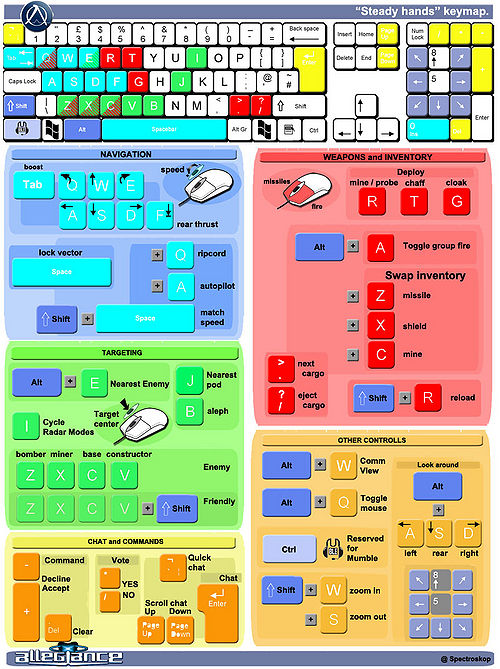
|
| Right-click here and select 'Save Link As...' |
Joystick
Note In order to map your hat, you must scroll to the bottom of that list and toggle "Hat as Buttons". This will allow you to map your hat for different functions.
A sample joystick (MS Sidewinder) is pictured with the buttons labeled. You can configure your joystick anyway you choose. It is possible to map most, if not all, critical functions to your joystick. This allows you to keep your hand in one place all the time.
The whole concept behind the example setup below was allowing the pilot to boost, fly, fire missiles, side thrust, cloak, cycle through enemy targets, target center in the HUD, and drop mines without having their hands leaving the joystick. Play around with the configurations to find one that is comfortable for you.
| Example Joystick config | |
|---|---|
| Hat up | Zoom in |
| Hat down | Zoom out |
| Hat left | drop chaff |
| Hat right | target center |
| Button 1 (trigger) | fire guns |
| Button 2 | Fire missiles |
| Button 3 | target nearest enemy |
| Button 4 | Boosters |
| Button 5 | thrust up |
| Button 6 | thrust left |
| Button 7 | thrust down |
| Button 8 | thrust right |
| Throttle | forward speed (or serves as zoom when turreting) |
If you have additional buttons that may be programmed, other important functions you may want to consider are: drop mines/probes, cloak, reverse thrust and reload.
AutoHotkey
Autohotkey is a third party program that you can download and use to run small scripts. For example, you can rebind Num Lock and Num Enter to actual keys, making them useful. Or you could write a small script to send "Need repairs" to the current sector, instead of the whole team.
